Controlling your IP camera remotely can sometimes feel complicated, especially when secure and reliable access is essential. Understanding how port forwarding works is key to unlocking seamless remote access to your surveillance system. Port forwarding allows your router to direct external connection requests to your IP camera, enabling you to monitor your property from anywhere with ease.
Port forwarding enables secure remote access to IP cameras by directing external internet traffic to the camera’s local network address. This setup allows users to monitor live feeds via camera apps or web interfaces from anywhere. Proper configuration ensures you are able to connect safely, maintaining privacy while avoiding complex setups without port forwarding.
This remote access setup guide will walk you through the necessary steps to configure your router for IP camera port forwarding, explain how to access your cameras securely, and explore alternatives. By the end, you will have the knowledge to enhance your surveillance system with reliable, modern remote connectivity.
How to Set Up Port Forwarding on Your Router for IP Cameras

Setting up port forwarding on your router is a crucial step to enable remote viewing of your IP camera. Properly configuring port forwarding allows external devices to connect securely to your camera over the internet, ensuring you have real-time access anytime and anywhere. This section will guide you through the port forwarding setup process with clear and concise instructions.
Understand Port Forwarding and Its Importance
Port forwarding is the method by which your router directs incoming internet traffic to a specific device on your local network—in this case, your IP camera. Without port forwarding, remote devices cannot communicate with your camera, limiting your ability to monitor your property when you are away. IP camera port forwarding ensures your camera is accessible through a unique port number assigned by the router, facilitating seamless remote viewing.
Step 1: Identify Your IP Camera’s Local IP Address and Port Number
Before beginning the port forwarding setup, you need to know the local IP address of your IP camera and the port it uses to communicate. You can find this information in the camera’s settings menu or user manual. Most IP cameras operate on default ports like 80 or 8080, but these can often be customized for enhanced security.
Step 2: Access Your Router’s Web Interface
To configure port forwarding, log into your router’s web interface. This is usually done by entering the router’s IP address (commonly 192.168.1.1 or 192.168.0.1) into a web browser. Enter your username and password to gain access. If you are unsure about these credentials, consult your router’s manual or the manufacturer’s website.
Step 3: Locate the Port Forwarding Section
Once inside the router’s interface, navigate to the port forwarding settings. The exact location varies by router model but is often found under sections labeled “Advanced,” “NAT,” or “Virtual Server.” Here, you will create a new port forwarding rule specifically for your IP camera.
Step 4: Configure the Port Forwarding Rule
Create a new entry by specifying the external port and internal port (usually the same), the IP address of your IP camera, and the protocol (TCP, UDP, or both). Assign a unique external port number to minimize security risks. This configuration directs incoming traffic on the specified port to your camera, enabling remote viewing.
Step 5: Save Settings and Test Remote Viewing
After saving your port forwarding setup, test remote viewing by accessing your IP camera through its public IP address followed by the assigned port number (e.g., 123.45.67.89:8080). Use camera apps or the web interface provided by your camera’s manufacturer to verify you are able to connect successfully.
Why Port Forwarding Is Essential for Reliable Remote Viewing
While some solutions offer remote access without port forwarding, these alternatives often depend on third-party servers and may introduce latency or connectivity issues. Setting up port forwarding gives you direct control over your IP camera’s connection, improving reliability and response time for your remote viewing needs.
See more about...4K IP Camera
Remote Access Setup Guide: Connect to Your IP Camera via Web Interface

Enabling remote access to your security camera through its web interface offers you convenient and direct control over your surveillance system. To ensure smooth and secure remote viewing, understanding the role of IP camera port forwarding and related network settings is essential. This guide will help you navigate the setup process effectively.
Understanding IP Camera Port Forwarding and Its Role
For remote viewing, your IP camera must be accessible beyond your local area network (LAN). IP camera port forwarding setup allows your router to direct external traffic to your camera’s internal IP address, enabling you to access the camera’s web interface from anywhere. Without port forwarding, you may face challenges gaining remote access, as most routers block unsolicited incoming connections for security reasons.
Configure Your Router and Firewall Settings
You need to configure your router’s port forwarding rules to map a unique external port to your camera’s internal IP address and port. Additionally, ensure your firewall settings permit this traffic. Both router and firewall must allow the designated ports to avoid connection failures during remote viewing.
Using DDNS for Consistent Remote Access
Since most residential internet connections use dynamic IP addresses that frequently change, setting up Dynamic Domain Name System (DDNS) is advisable. DDNS links your dynamic public IP address to a consistent domain name, allowing you to easily access your security camera’s web interface without constantly checking your IP address.
Alternatives to Remote Viewing Without Port Forwarding
If you prefer not to set up port forwarding due to security concerns or router limitations, some camera apps provide cloud-based remote access. However, these methods may depend on third-party servers and might introduce latency or reduce control over your system. Understanding whether you need port forwarding depends on your desired level of access and control.
By following this remote access setup guide, you ensure secure, reliable, and convenient remote viewing of your security camera via its web interface, enhancing your overall surveillance experience.
See more about…1080p IP Camera
Alternatives to Remote Access Without Port Forwarding: What You Need to Know
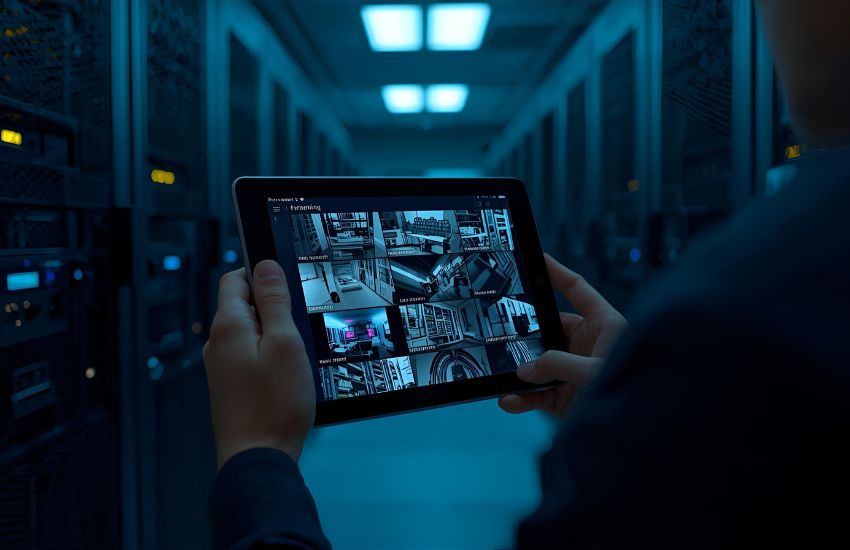
While IP camera port forwarding is a reliable method for remote access, some users prefer alternatives that do not require configuring their router. Accessing your security system without port forwarding can simplify the setup process, but it also comes with certain limitations and considerations. Many camera apps offer cloud-based connectivity, allowing you to view your camera’s feed remotely through their proprietary platforms without adjusting network settings. These apps often provide user-friendly interfaces and mobile access, making it easier to stay connected.
However, relying solely on camera apps or manufacturer cloud services means you are dependent on third-party servers, which may introduce latency or occasional connectivity issues. Additionally, without port forwarding, you might not be able to access the camera’s full web interface directly, potentially limiting advanced configuration options. Understanding these trade-offs is essential when deciding if alternatives to port forwarding meet your security needs.
This remote access setup guide emphasizes that while you may be able to connect remotely without port forwarding, the most secure and flexible remote monitoring usually requires proper port forwarding configuration. Balancing convenience and control will help you choose the best method for your IP camera system.
See more about…IP Camera Alarm Relay
Conclusion
In conclusion, mastering IP camera port forwarding is essential for achieving secure and reliable remote access to your surveillance system. This remote access setup guide has outlined the key steps to help you configure your router effectively, ensuring you are able to connect to your IP camera via the web interface with ease. While some alternatives allow remote viewing without port forwarding, such as using camera apps, these methods may limit your control and depend on third-party services. For the most robust and flexible experience, setting up port forwarding remains the preferred solution. By understanding and implementing these techniques, you can confidently manage your security system and enjoy uninterrupted access wherever you are.
See more about…IP Camera Network Traffic
Frequently Asked Questions (Port Forwarding: Secure Remote Access to IP Cameras)
What is port forwarding in IP cameras?
Port forwarding is a network configuration that allows remote access to an IP camera over the internet. It forwards external requests from a router to the specific camera’s internal IP address, enabling monitoring and control from anywhere securely.
Why is port forwarding important for remote access?
Port forwarding is essential because it allows users to access their IP cameras remotely without needing a direct local connection. It ensures seamless monitoring, control, and management of surveillance systems from smartphones, tablets, or PCs.
How do you set up port forwarding for an IP camera?
To set up port forwarding, log into your router’s settings, locate the “Port Forwarding” section, and enter your camera’s local IP address with the correct port number. Save the configuration and test remote access using your public IP or DDNS.
How can you make port forwarding more secure?
To secure port forwarding, use strong passwords, change default ports, enable encryption (HTTPS), restrict IP access, and update firmware regularly. Using a VPN instead of direct port forwarding adds another layer of protection for remote camera access.
