Keeping a close eye on your property—no matter where you are—has become a vital part of modern surveillance. With the right tools, you can view every corner of your premises in real-time, ensuring safety, accountability, and peace of mind. One such powerful tool is the Viewtron security camera DVR viewer app, specifically designed for your iPhone.
This solution offers more than just remote access; it brings intelligent features, seamless integration, and a user-friendly interface into your hands. Whether you are managing a business or monitoring your home, the Viewtron DVR system enhances how you interact with your security cameras, providing live camera view capabilities without compromising video quality or connection reliability.
In this blog, you will learn how to set up and use the Viewtron DVR viewer app on your iPhone, explore its key features, and understand how it supports robust surveillance through live security camera view. Let’s walk through the steps to unlock full access to your Viewtron security camera system—directly from your mobile device.
Seamless Remote Security Camera Viewing on iPhone Using the Viewtron DVR Viewer App for Modern Surveillance Systems
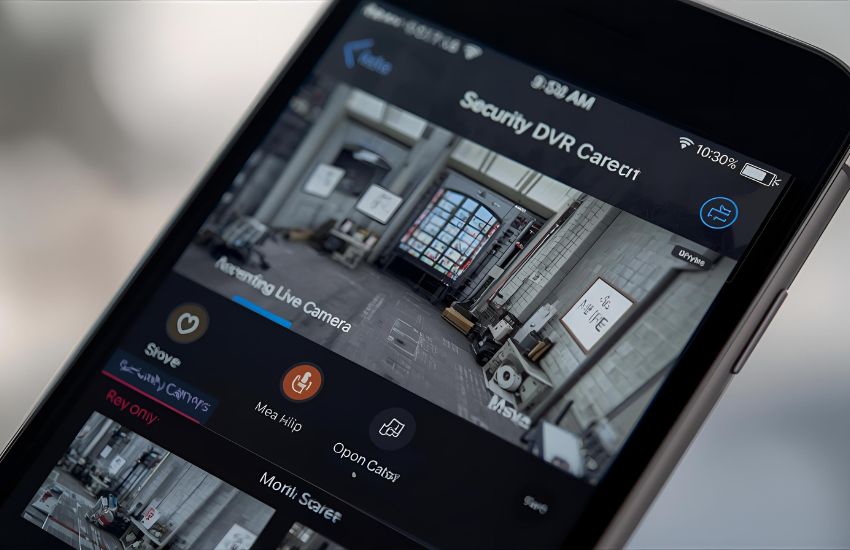
Experience Real-Time Surveillance with Live Camera View
With the Viewtron DVR viewer app installed on your iPhone, you can experience uninterrupted access to your live camera feeds, no matter where you are. This powerful mobile tool transforms how you interact with your remote security camera, allowing you to monitor multiple zones of your property effortlessly. Whether you’re overseeing a business location or a home security camera system, the live security camera view ensures that you’re always informed, alert, and ready to respond.
The Viewtron mobile app for iPhone is designed with a clean interface and intuitive controls, allowing users to engage with live camera view features directly from their phone screen. This viewer application bridges the gap between high-end security camera DVRs and mobile accessibility, empowering you to maintain constant surveillance with minimal effort.
Easy Integration and Mobile App Setup
Setting up the DVR viewer app is straightforward. After downloading the free Viewtron app for iOS, you’ll be guided through a smooth mobile app setup process that connects your iPhone to your Viewtron DVR using QR codes or direct network settings. Once configured, the app provides instant access to all connected Viewtron products, enabling remote security camera viewing in real time.
You can also use this app for iPhone and Android, making it versatile for various user preferences and device ecosystems. Whether you use an iPhone or plan to switch to an Android device, the app’s functionality remains consistent and reliable, mirroring the features of the desktop security camera software for Viewtron.
Features that Enhance Surveillance Efficiency
The Viewtron security camera DVRS come equipped with advanced features, and the DVR viewer app is no exception. You can use the app to not only watch live camera feeds but also playback recorded video surveillance footage, perform recorded video surveillance search, and manage settings like motion detection zones and PTZ controls.
The app works seamlessly with Viewtron 4K and Viewtron IP cameras, ensuring compatibility with the latest in 4K security and IP camera NVRs. Users benefit from high-definition clarity, responsive controls, and smooth transitions between live camera view and playback modes.
Why Choose Viewtron for Your Mobile Surveillance Needs?
Unlike generic camera viewer apps, the Viewtron DVR viewer app is purpose-built for surveillance professionals and homeowners who demand both performance and reliability. From BNB security setups to 16ch hybrid DVR systems, it supports a wide range of Viewtron CCTV and security camera DVR configurations.
What sets this solution apart is its flexibility—it allows users to view their security cameras live, manage multiple sites, and control devices from anywhere using a single platform. Whether you’re using the Viewtron mobile DVR viewer, accessing Viewtron IP camera installed systems, or operating Viewtron hybrid security camera models, the app ensures seamless connectivity.
See more about…Security DVR NVR Backup
Conclusion
In today’s fast-paced world, the ability to monitor your cameras live from anywhere is not a luxury—it’s a necessity. The Viewtron DVR viewer app, identical to the iPhone app in both look and functionality, makes it possible to access and manage a wide range of different camera models, including those installed at CCTV Camera Pros, with ease and efficiency.
Whether you’re using a 16ch hybrid DVR or one of the advanced Viewtron video surveillance DVRs, the app works seamlessly to deliver smooth, real-time access to your footage. All Viewtron products allow users to monitor and manage their systems remotely, offering a consistent experience across devices. These features are included with all Viewtron products, ensuring you get a comprehensive solution right out of the box.
By using the free Viewtron app, you enable yourself to view cameras, manage your system, and take full advantage of software and mobile integration. If you’re ready to enhance your security setup, download the Viewtron mobile solution today and learn more about the Viewtron systems designed to fit your exact needs. Empower yourself to use Viewtron with confidence and control, knowing your system is built for clarity, reliability, and long-term protection.
See more about...Swann DVR Camera Compatibility
Frequently Asked Questions (How to Use the Viewtron Security Camera DVR Viewer App for iPhone to Monitor Live Camera Views)
How do I view my security cameras on my iPhone?
To view your security cameras on your iPhone, download the compatible mobile app provided by your camera or NVR/DVR manufacturer, such as Hik-Connect or iVMS-4500. Connect your system to the internet, log in with your account, and add your camera using its QR code or IP address. You can then watch live and recorded footage remotely.
How to connect DVR camera to monitor?
To connect a DVR camera to a monitor, use a VGA or HDMI cable from the DVR’s video output port to the monitor’s input port. Turn on both devices and select the correct input source on the monitor. Once connected, the DVR will display live video feeds from all connected cameras automatically.
How to monitor a CCTV camera on a phone?
Install the camera’s mobile app, create an account, and add your camera using QR code, IP address, or cloud ID. Connect DVR/NVR to the network and enable remote access/port forwarding if needed. Log in on the app, grant permissions, and view live feed, playback, and receive alerts. Ensure strong password and update firmware.
How to playback CCTV footage on mobile iPhone?
Open your camera app (manufacturer or third-party), sign in, select the camera, tap “Playback” or “Recordings”. Choose date and time or use the timeline scrubber and press play. Use speed controls, pause, or export/save clips. For DVR/NVR access use remote-view credentials and enable cloud backups for easier retrieval. Check app permissions.
