Achieving smarter, more efficient video surveillance often starts with how well you control your recording setup—and one of the most powerful tools for that is the Viewtron CCTV system. Whether you’re managing a home camera network or a commercial surveillance solution, the ability to customize recording behaviors can significantly impact performance, storage use, and incident response.
To set up unique recording modes on Viewtron DVRs, access the main menu, go to the schedule settings, and select each camera individually. Configure modes such as continuous, motion detection, AI event, or alarm-triggered recording. This allows for advanced surveillance customization based on specific needs, enhancing both efficiency and security.
In this blog, you’ll learn how to effectively setup and manage unique recording modes on your Viewtron CCTV system. From initial configuration to optimizing your cctv and surveillance DVRs for motion detection, you’ll gain practical knowledge for a streamlined, modern camera experience.
Complete Guide to Camera Recording Setup for Viewtron CCTV Surveillance DVRs
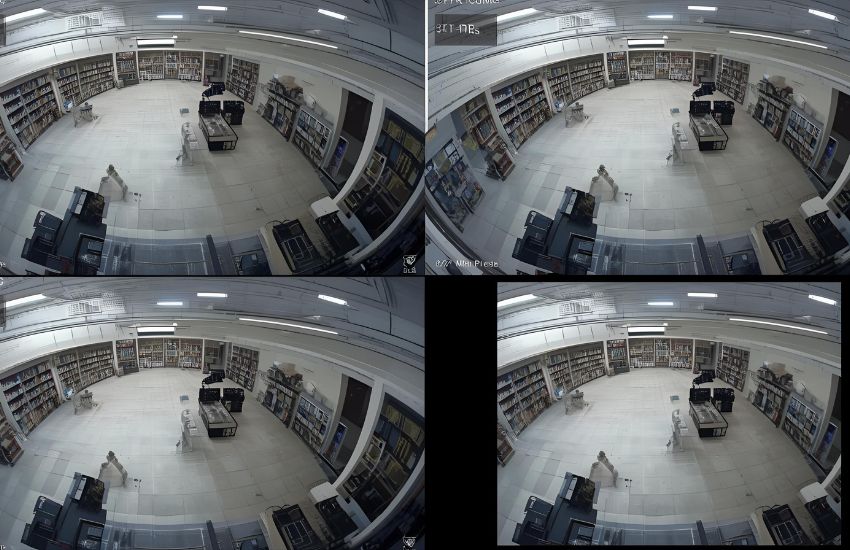
Understanding Recording Mode Options
When setting up your Viewtron CCTV system, selecting the right recording mode is a critical first step. With Viewtron DVRs, you can choose from various modes such as continuous recording, scheduled recording, or motion-based recording. Each recording mode serves a unique purpose. For example, continuous recording ensures complete coverage, while motion-based modes save storage and highlight relevant activity.
These modes for cameras on Viewtron systems are designed to meet different surveillance needs. Whether you’re securing a small retail space or a large facility, the flexibility of recording modes gives you complete control over how and when footage is captured.
Setup Unique Recording Modes for Greater Efficiency
To setup unique recording modes, begin by accessing the Viewtron DVRs interface. From the main menu, navigate to the recording settings and select your desired recording mode for each camera channel. You can customize time periods, enable smart triggers, and fine-tune sensitivity levels if you are using AI-powered or IP cameras.
This level of customization is particularly useful when deploying unique recording modes for cameras in high-traffic or sensitive zones, where specific timing and motion detection play a vital role in accurate surveillance.
Optimizing Cameras on Viewtron DVRs for Modern Surveillance
Modern IP and CCTV cameras benefit significantly from the enhanced flexibility offered by Viewtron DVRs. These systems allow seamless integration of analog and IP cameras, giving you the advantage of hybrid scalability. This means you can combine legacy equipment with newer IP technologies while still benefiting from advanced recording mode configurations.
When setting up cameras on Viewtron DVRs, consider the coverage area, lighting conditions, and the criticality of the monitored zone. This approach helps in creating a highly effective video surveillance recording setup.
See more about…Security DVR NVR Backup
. How to Setup Motion Detection Recording on Viewtron DVRs with IP and HD-SDI Cameras
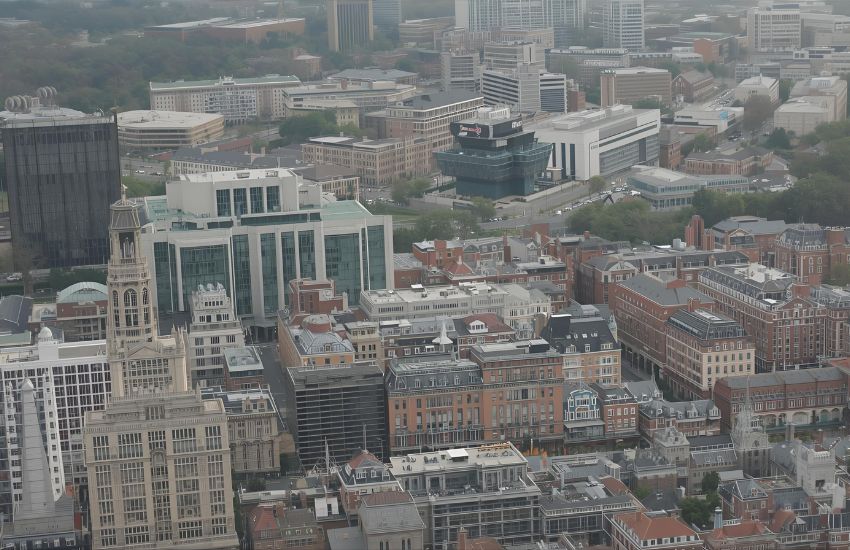
Why Motion Recording Matters
In modern surveillance environments, motion recording plays a vital role in optimizing storage and capturing only relevant events. Instead of continuously saving hours of uneventful footage, motion-based video surveillance recording ensures that your system focuses on activity when it actually happens. This is especially useful when using HD-SDI and IP cameras with Viewtron CCTV surveillance DVRs, where intelligent detection enhances both efficiency and performance.
Configuring Recording Settings for Motion Detection
To begin, access your Viewtron DVR’s main menu and locate the recording settings tab. Here, you’ll select motion detection as your preferred mode for each camera connected to a Viewtron system. Whether you’re working with HD-SDI, BNC cameras, or modern AI security cameras, Viewtron’s interface allows you to define motion zones, adjust sensitivity, and set time frames for each camera view.
If you’re working with AI object detection features or license plate recognition, these can also be integrated into your motion recording configuration to trigger smarter alerts and more detailed records of movement.
Playback and Smart Review Features
Once motion recording is set up, you can easily access relevant footage using Viewtron’s advanced playback tools. These allow you to filter recordings by motion events, time stamps, and even types of activity if you’re using AI security camera integrations. This saves valuable time during reviews and makes incident investigation more efficient.
Expanding to IP Camera and Hybrid Environments
If you’re scaling up or integrating newer technologies, IP camera NVRs or DVR or IP camera NVR hybrids can complement your existing Viewtron CCTV surveillance DVRs. These systems support Viewtron BNC and IP configurations, enabling seamless transition from analog to network-based security camera DVRs.
Whether your security camera connected system includes BNC security cameras or smart AI cameras, Viewtron ensures flexibility across every level of video surveillance recording.
By understanding these core elements, you’ll be able to build a responsive and intelligent surveillance strategy that balances modern technology with practical monitoring needs.
See more about…Security DVR
Advanced Features in Viewtron CCTV: Playback, App Integration, and License Plate Recognition

Advanced Features in Viewtron CCTV: Playback, App Integration, and License Plate Recognition
When you invest in a modern CCTV solution, your goal goes beyond just capturing footage—you need intuitive access, smart features, and advanced capabilities that enhance situational awareness. That’s exactly what Viewtron delivers. From flexible recording setup for Viewtron CCTV systems to powerful tools like remote playback and license plate recognition, you gain full control over your security infrastructure.
A properly configured camera recording setup for Viewtron allows you to choose between intelligent motion-based recording and continuous recording—or even a combination of both. This dual capability is especially helpful when deploying a setup for Viewtron CCTV surveillance where different zones require different monitoring strategies. For instance, entrances may rely on setup motion to conserve storage, while critical areas benefit from uninterrupted continuous recording.
Beyond local control, Viewtron’s mobile app ensures seamless remote access. Whether you’re monitoring live footage, reviewing past events, or checking system health, the app keeps your system just a tap away. It integrates perfectly with your recording preferences, giving you flexibility from anywhere.
One standout feature is Viewtron’s built-in license plate recognition, which offers automatic capture and indexing of vehicle data. This function is essential for gated communities, parking lots, and business entrances, allowing you to track and verify vehicle entries efficiently.
Whether you’re optimizing camera recording setup for Viewtron, refining recording setup for Viewtron CCTV, or managing a complete setup for Viewtron CCTV surveillance, these advanced features empower you to build a proactive, reliable, and responsive surveillance system tailored to your needs.
See more about…Security Camera App: DVR
Conclusion
In conclusion, optimizing your Viewtron CCTV system requires more than just a basic configuration—it demands strategic planning to setup motion features, select the right recording modes, and utilize advanced tools that detect relevant activities with precision. Whether you’re managing 720p, 1080p, or HD camera feeds, ensuring the correct frame rate and using intuitive controls such as a mouse for navigation can greatly improve usability.
Integrating AI software allows you to respond quickly to every AI event, enabling smarter surveillance across various environments. As the managing partner of CCTV camera solutions, or as a trusted partner of CCTV Camera Pros, your responsibility is to ensure your system functions with accuracy and reliability. Whether you’re using P2P for remote access or adjusting camera LEDs for clarity, each component contributes to a stronger overall setup.
From the basics of setup motion recording to exploring the full potential of your system’s 7 recording options, Viewtron provides a scalable, intelligent approach to video surveillance—empowering you to protect what matters most with confidence and control.
See more about…Search Surveillance Video by Event on Viewtron DVRs
Frequently Asked Questions (How to Setup Unique Recording Modes for Cameras on Viewtron DVRs for Advanced Surveillance)
How do I get my security camera to record all the time?
Set the camera to continuous (24/7) recording or create a schedule for full-time recording. Use an NVR/DVR or cloud plan with sufficient storage and enable automatic overwrite. Lower resolution or bitrate if storage is limited. Ensure stable power (PoE or UPS) and reliable network. Test recording and monitor storage usage regularly.
How to configure the DVR?
To configure a DVR, connect it to power, cameras, and a monitor. Access the DVR menu using a mouse or remote. Set the date, time, and recording mode. Configure network settings for remote viewing, assign IP addresses, and set up user passwords. Finally, test each camera and ensure recordings save correctly.
Can I use a different DVR with my security cameras?
Yes, you can use a different DVR with your security cameras if they are compatible. Check that both use the same video format, such as analog (CVBS), HD-TVI, AHD, CVI, or IP. Also, ensure matching resolution, connectors (BNC or Ethernet), and power requirements to avoid signal or compatibility issues during installation.
How to set recording on CCTV?
To set recording on a CCTV system, access the DVR or NVR menu and open the “Record Settings” or “Schedule” option. Choose the desired cameras and recording mode, such as continuous, motion detection, or alarm-triggered. Set the recording time, save changes, and ensure sufficient storage is available for smooth recording operation.
